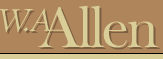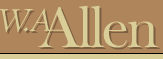|
Back
|
PROCEDURES FOR OPERATING THE FAST SCHEDULING SYSTEM
|
GENERAL GUIDELINES:
|
- The FAST system uses the ACTIVITIES list as a basis for constructing the overall critical path of construction. The best starting point is to use the critical path to develop a BASELINE SCHEDULE that represents a standard duration for single family and attached homes. Over time, we will adapt this to winter conditions as well as varying schedules, depending upon the neighborhood and size of house.
- At the beginning of installing and building the FAST database, there are some critical considerations that need to be made when first building your activities list from the Master Title Files. THESE ARE CRITICALLY IMPORTANT!!
|
- Arrange activities in plan day sequence. It's a good idea to do this on paper or even use a "war board" to start. It's predictable that different communities will be built differently. What is important at this stage is to agree to the sequence of building. The fine tuning of durations and conditional schedules will come later.
- Concurrent paths on the critical line should use alternating numbers so you don't have numbers that are staggered from plan day to plan day. An example of what NOT to do is put exterior events in one sequence and interior events in another sequence, or group all mechanicals in one sequence and other activities in another sequence even though they are not mutually critical!!
- Don't put the critical or duration in the master activity record. Keep that information offline until you construct your schedule plan. What we are trying to do now is get the activity list to be in as close to plan day order as possible.
- Do not put in activities that schedule ordering or confirming events, as the lead time in vendor price file (Vendor bid entry) will take care of it.
- Make a decision on whether you want to eventually have option durations add to plan days or replace plan days. This selection must be made in the control parameter exit of "Enter Companies".
|
- Over time we will want to do the following:
- Include changes to the planned schedule for plan level options.
- Adjust the schedule for winter conditions and different neighborhoods.
- Possibly adopt a schedule for attached construction if we build shells and interior units.
- Adjust the schedule for custom change orders.
|
- The master activity file should be always kept blank of durations and criticals. The reason for this is that plans allow additional entries for adjust days (staggered) as well as multiple criticals. When building actual plans, keep the durations, criticals, and adjust days BLANK. The reason for this that we will use a special schedule plan, and merge it on an estimate with an assembly of standard plan, options, and elevation. There are several advantages:
- All schedule data is kept in ONE spot, so if you change it, you only need to do it in one area.
- Conversely, having duration and critical detail in every actual plan leads to corrupted and inconsistent duration data over time, based on copying plans. It can be very difficult to establish consistency of schedules as a result.
- When starting out with scheduling, most organizations use a standard construction schedule. Later on, you can become more sophisticated by applying durations to options and modifying the standard schedule on an "exception" basis.
|
- It is important to start simple. The theory of perpetual control or "daily" scheduling is only possible after a great deal of practice and sometimes years of coordination between the field and a project assistant who serves to coordinate "ordering" or "confirming" events. We want to start with a tool that can make sense in the field and allow enough time to reasonably complete the schedule. There are many immediate benefits to this basic approach:
- A "master" schedule such as this works the same way as manual systems do, so it is more comfortable to start with.
- A generalized schedule serves to call attention to events that are truly critical. As such it serves as excellent communication to work on how the schedule relates to the customer control points as well as how contract administration and closings track "milestones".
- You may find that your schedule can be shortened in a fairly quick time frame. So change it in one place and get reduced cycle time to be established company wide!
|
GETTING THE SCHEDULE BUILT:
|
- Set up a schedule plan using a generic plan name starting with an "x", "y" or "z" prefix. Like work plans and other non-marketed or non price book plans, this is a component building block.
- Include this plan at the project level, using a plan name of "z+number of standard days" plan we are starting off with will be generic to every job start in that community. This plan, therefore, will be included with the project wide plan that starts with"z" and "xx" where "xx" is the two characters of the project.
- (USE THIS STEP IF YOU HAVE EXISTING PLANS WITH BOTH RESOURCE AND SCHEDULE DETAIL). You may have existing plan data that was built earlier that has existing duration and critical detail in those plans. If that is the case, it is well worth the effort now to clean those so the only time tracking data comes from the schedule plan and, in the future, some options that add to the standard duration in the schedule plan. So, if you have durations or criticals in your primary plans/elevations and master file, here is what you need to do:
- Erase the duration and critical out of the activities master file.
- Create a work plan "xwork" and copy one of your base plans to it. Use the default settings in the plan copy program (Menu 1:20) to copy with the exception that the translation feature should be turned OFF. You now have a work copy of a live plan that we will use to "strip" the durations out of existing plans.
- Take your work plan and delete every resource as well as the duration, critical and adjust fields. DOS users take care to use SH.F8 and not unshifted mode! You should end up with a plan that contains bare activity records.
- Now create another plan called "xxwork" and copy the same base plan to it. This will be our test plan before we do it live.
- Copy the "xwork" to the "xxwork" plan. Use the overwrite = y setting as you have been. This will replace the matching activity record and leave everything else alone. The activity record it replaces now has a blank duration and critical but the resources stay intact! You will not need this "xxwork" plan any more, so it can be deleted now we know how the copy process is going to work.
- You are ready now to strip the LIVE base plans. Copy "xwork" to all base plans. There may be some activity records that have not been stripped because they exist in the plan copied to but not in the "xwork" plan you copied from. Get these cleaned up manually after you are done copying.
- You now proceed to do the elevation plans. These have different activity records than the base plans, so we need to create another "work" plan to strip them also. Therefore, as you did in step "b" above, create a work plan called "ywork". Copy the detail from one of your elevation plans and erase the durations and criticals as well as resources. (Repeat steps "b" through "f", except your are using "ywork" for the elevations and "yywork" to test the copy.
- If you have any other components that have durations and criticals go ahead and delete this information also. This could include some community wide or series wide plans. Since there aren't that many of these, and they vary considerably, go ahead and strip these plans manually.
|
- Build the detail of your schedule plan "z+standard days". No resources should be required, but the PPO flag should be "s" for schedule. Later on, when this plan blends with the estimate plan, we may add some "schedule" resources if the activity hits a PPO=n budget item in the main plan. We'll deal with this problem later.
- Criticals must be a lower number than the activity.
- For floating activities COMPEL WHAT YOU WANT TO HAVE HAPPEN! This means that a material drop should not take place early to invite theft, but a labor process that could be done earlier should be shown as soon as it could be done.
- Prevent areas where workmen would be interfering with each other, but attempt to close any dead time in the schedule.
- Adjust days add or subtract the start date of the activity from the ENDING day of the critical.
- The benefit of keeping the activity list in plan day order is seen here, as the input is in activity sequence and you will debug using the Master Schedule Chart, below.
- Activities that have some float time should run so the task can be done as early as possible. There is no sense in wasting the float time available.
|
- When you have completed your schedule plan run the Master Schedule Chart. This report is the best tool to show how the schedule works visually and match it to a manual or stand alone scheduling system. Distribute this to your field people and get their input, as you debug and refine your master schedule to completion.
|
GETTING STARTED:
|
- Include your schedule plan at the community level component as an inclusion.
- If you have not done so previously, go into your vendor bid file and key in the "lead time" days. This will be used to calculate the "confirm date" on the schedule calendar.
- Select one or two jobs that will be used to template the results. Remember that if you have estimated the job already the "merged" schedule plan will not work with the existing estimate detail.
- Process the estimate on the job and then process the schedule from Job Start control. Depending on your installation, this may require activating the job for the estimate.
- What to do when processing a schedule on a job that has already begun:
- If you have used a preliminary estimate to get permits and plot plans, for example, you should process the full estimate next. The estimate activities do drive the calendar when the schedule processes, so it must be run first.
- When the first estimate was set up for processing the start date was entered. The actual construction activity date could now be off based on permitting time, or other factors. There is a way to reset the original date from a designated activity forward without having to enter a delay and pollute the variance information.
- To reset the original date go into "Manual Schedule Entry" and locate the desired activity. Put a "y" in the "R" (reset) field, and block to the top and flag the process flag to "y". This is the same as resetting the process flag in the schedule column in Job Start Control. You will see the terminal number appear.
- Run the process schedule program and use the screen printout of the Job Schedules Report to audit the results.
- WARNING!! DO NOT USE THE MANUAL SCHEDULE ENTRY FOR ANY OTHER PURPOSE OR CHANGE ANY OF THE SCHEDULE DATES!! Also, restarting the schedule MUST be done on an activity that does not have any criticals in it BUT IT MUST BE AN ACTIVITY THAT OTHER SUBSEQUENT ACTIVITIES CONSIDER CRITICAL, OR THE RECALCULATED DATES WILL NOT PLAY THROUGH THE BALANCE OF THE SCHEDULE.
|
- Now correct the mistakes! The Job Schedules Report (Menu 4:10) is probably the best diagnostic tool. Empty dates are usually fixed by doing one of the following:
- You have an activity that has a critical that is missing on the schedule. This could have come about from an option that uses a different critical than the master schedule.
- An activity that is PPO=y expects to have a resource. The schedule will not process an activity without a resource if it is costed. For those that are PPO=y or n put in a "schedule only" resource for that plan and activity. Another solution is to change your schedule plan to a PPO=s for all activities.
- If you have done so already, go to System Standards and access the Holiday file in Master Title Files. Put in the holidays and be mindful if the controller also uses the same file for payroll purposes.
|
GOING LIVE:
|
- You have now selected both existing jobs and new jobs to start with. You should be working within a single project. Work with your field manager to acquaint to the delay reason file and the output from the first schedules you have run. They should have a copy of the Master Schedule chart. It can be printed from Menu 1:13 or 4:16.
- Schedules change by entering delays. Once the schedule has processed you will work out the following:
- Set up a SHORT set of delay reasons in the variance master file. Don't use the same codes as you use for cost variances and put them at the beginning or end of the sequence. This way you can sort time from cost variance detail on the variance reporting (accessed from the purchasing menu).
- Practice entering some delays from the field on the first jobs. You will determine how to distinguish the critical activities. It is better to start with delays that are non-recoverable at first. Later on, we will need to have the delay reporting more perpetual if we use a confirmation system daily.
- Process the delays and note the results. Note that delays can be positive or negative. When entering a delay you will use a "type 1" code to push an activity's start date, whereas a type 2 affects the duration. It's best to use a consistent delay code since the results behave differently.
|
- Reporting on your first jobs:
Once the schedule is processed, the following reports can be run to refine the schedule, and establish some basic reporting methods:
|
- Job schedule report (Menu 4:10): This shows the details of each activity and shows the details of the schedule calendar. Note how durations and lead times calculate the ending date and confirmation dates.
- Estimate Summary report (Menu 3:19): Shows all activities that are going into the job and can be used with the report above to help debug schedule problems. This report shows the durations and criticals as well as the PPO flags. It shows the designated vendor for the activity and group. As such, it makes a good tool for determining which vendors will later be used for confirmations. It DOES NOT print out in plan day order but in activity order.
- Repairing the schedule (see section 6, above): Look for missing criticals where the critical activity is not part of the plan. Look for activities that don't calculate into the schedule that may require a schedule only resource. If needed, then add them to the plan and reprocess the ESTIMATE then the SCHEDULE. If you edit the estimate for any reason remember the changes will not work for the next job and if you process the estimate on THIS job, the edits will be WIPED OUT!
- Matrix reports (Menu 4-25): These provide one-page reports that are very compact. The Scheduling analysis report is great for contract administration to use, as well as management. The Job Progress Report, and Activity Progress Reports allow user defined selection of jobs and/or activities. The latter report WILL allow more than 19 activities in the report set. Locate the sub menu in 4:25.
- Production Schedules Report (Menu 4-11,12): This process and print program is a fine tool to show the detail for the next two weeks on each job. These can be matched to the matrix reports, above. Note the report has reference to the vendor selected as well as the phone number, as well as an input sheet for either payment approval, job completion, or delays. This is the primary operating report to use in the field. It should be run weekly.
- Job Status Report (Menu 4:14). This management report shows the relationship of the forecasted completion date with the inputted commitment date to the BUYER, as well as the contract revenue.
- Job Cost Variances (Menu 5:23) shows detail of each schedule delay by sorting on the reason code range, date range, and project. This will segregate the delays from cost variances provided the reason code range is segregated.
|
- Establish a routine. Get other supers acquainted with these tools and reports noted above. Work out a reporting system that makes it convenient and accurate to get delays reported to whomever is entering them. Remember that delays can be reversed if the time is made up. Delays are opportunities to improve subcontractor performance and quality, as we will see later. Delays are not designed for punitive action. To keep the Production Schedules current, delays must be reported and processed at least each week.
|
ADVANCED APPLICATION OF THE SCHEDULE:
|
- Blending of option durations and winter schedules
- Move toward the confirmation system and use of a schedule coordinator
- Loading reports and relationship to vendor capabilities
- Usage of schedule for payment approval
- Faxing capabilities and handheld usage
|
Return to Top
|